| Show/Hide Hidden Text |
Workflow Entry Viewer Application gives you the ability to associate Workflow Items with a record in a Host Application and perform various actions on those documents. Workflow Entry Viewer is similar to the PaperSave Workflow. The only difference is that, you can view only those states of the Workflow Items which contain associated events. Apart from that you can also attach the documents to a Host Application record. You can access the PaperSave Workflow Entry Viewer from the PaperSave's Run-Time window. To open the Workflow Entry Viewer, click on Workflow Entry Viewer option from the Run Time window.
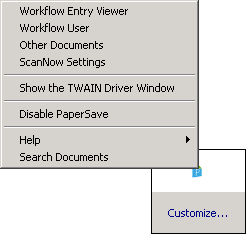
Workflow Entry View User Interface will open as displayed below:
Understanding Workflow Entry Viewer User Interface
Below is the description of all the panels available in the Workflow Entry Viewer (WEV) interface:
1. Toolbar: Toolbar provides various options to perform different tasks.
2. Document Profile: This pane displays the combination of Workflow Fields and Profile Fields of the selected Workflow and Document Type respectively. You can edit the Workflow Field and Profile Field values as per the requirement.
3. Workflow Item History: This pane displays the history of the selected document. For each Event, a message will display under this section. You are allowed to copy the Workflow Item History by selecting the text from the respective panel and copy it to the clipboard. You can copy the text either using CTRL+C or do right click and select Copy option from the context menu.
4. Conversation Panel: This panel displays the review comments provided by the approvers while approving or rejecting the item.
5. Document Display Area: This pane will display the document or the page of the document selected from the Workflow Item Grid. If the selected document is Searchable PDF then you have the ability to select and copy the text using ctrl+c and paste it.
6. Workflow Item Grid: Based on the selection made under Document Workflow/Document Queue option, you should see Workflow Items as below:
| • | For Workflow 1.0: All the Workflow Items should be visible in the grid. |
| • | For Workflow 2.0: All the Workflow Items should be visible in the grid including the ones whose Current Owner is not set. You should see Source column in the grid which would display the value as either OwnerShip or Common Pool. |
| • | OwnerShip: If the value under Source column is OwnerShip, it means Current Owner exists for those Workflow Items. |
| • | Common Pool: If the value under Source column is Common Pool, it means Current Owner for those Workflow Items is blank and the current system user would become temporary Current Owner for those items. |
Note: |
All the Workflow Items should be visible in the grid except the ones whose Current Owner is not set. However, you should also see the items whose current owner is not set from PaperSave Workflow window if those items are loaded in Workflow Entry Viewer window at that time because temporary current owner has been set for those workflow items. |
7. Thumbnails: The thumbnail page displays the page(s) of the selected item. You can rotate and delete the thumbnail page by right-clicking on it accordingly.
8. Information Bar: This pane displays the information about the selected document.