| Show/Hide Hidden Text |
After you have deployed reports, you must know to you use these reports. Please see below description.
1. After deployment, you should see below window. Reports are available in the left panel of the screen. You can define the role based security by adding groups/users.
2. Select the Roles that you want to assign and select the groups/users from the bottom panel. Click on Save button to save the assigned roles to the selected group/user. Groups/Users can be added to the list using Add User button available in the ribbon. By default Browser role will be assigned to Everyone group. However, you would see below message if Everyone group does not exists in the Active Directory:
“PaperSave was not able to set the Browser security role on the deployed report to the Active Directory ‘Everyone’ as that user or group is not recognized and may be disabled Please manually set the security on all deployed reports from within the PaperSave Settings App.”
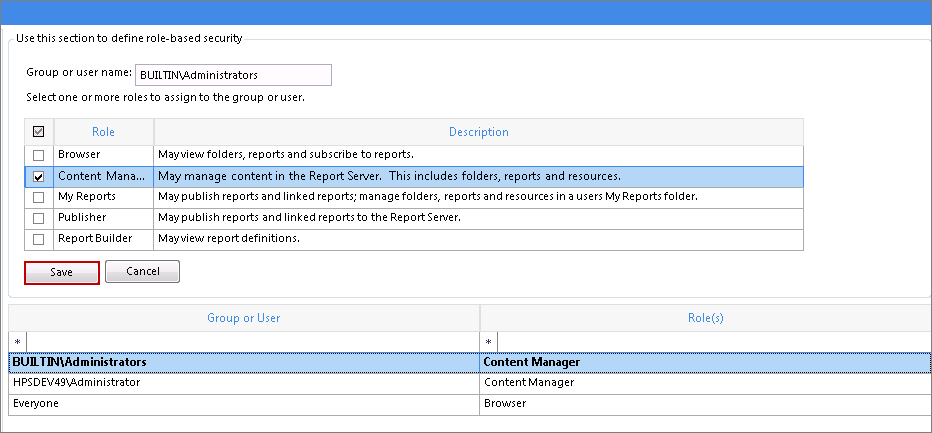
3. To view the report in Report Viewer interface, select the report and click on Open button available in the ribbon. Report Viewer Interface will open as follows. Here, you have the ability to select the report parameters and click on View Report button to generate the report.