| Show/Hide Hidden Text |
You need to follow below given steps for deploying reports for the first time:
1. You should see Reports module under General section in PaperSave Settings window. Selecting Reports module (for the first time) will open below displayed window. You need to click Deploy button to deploy the reports using Report Server Web Service URL.
2. You will be asked to enter the User Name and Password as displayed below. Please provide Client Admin User Name and Password in the respective text-boxes and click on Login button.
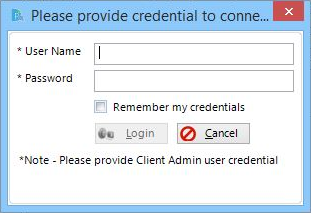
3. Wait till the reports gets downloaded.
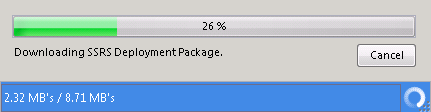
4. Once the reports are downloaded, you should see the list of reports in the left panel of the screen.