| Show/Hide Hidden Text |
PAPERSAVE 4.X TO PAPERSAVE 6.X MIGRATION-SPECIFIC TASKS
In PaperSave Version 4x we allowed clients to install PaperSave under a workgroup. In our latest version of PaperSave 6x a windows domain and active directory is needed. We will not be able to migrate clients that do not operate within a windows domain environment using active directory.
If you are migrating from a PaperSave 4.x system to a PaperSave 6.x system, you will need to create a backup of the PaperSave database. We recommend that this backup be created via SQL Server Management Studio. Please refer to the following article for more information: How to Back Up a Database (SQL Server Management Studio).
SQL Server Tasks (PaperSave 4.x to PaperSave 6.x Migration-specific ONLY)
1. Create a backup of the PaperSave database using SQL Server Management Studio
2. You will need to install Microsoft Office Suite on the application server. Our migration utility uses the native client of Microsoft Office to move any documents that may have been added to the PaperSave database that are Microsoft Office related. After the migration has been completed, you will be able to uninstall that copy of Microsoft Office from the PaperSave Application Server.
Supported Microsoft Office Version for Migration:
1. Microsoft Office 2007
2. Microsoft Office 2010
3. Microsoft Office 2013
Note: |
Installation of Microsoft Office does not have to be registered with any keys or configured in anyway, raw install will do. |
Pre-Requisites: |
Please take a note of following Pre-Requisites before starting the PaperSave migration/installation:
1. Please make sure that SQL Server Integration Services (SSIS) and Distributed Transaction Coordinator Service are installed on the server where PaperSave 6.0 SP1’s ISO will be installed.
2. Please make sure that SQL Server Integration Services (SSIS) and Distributed Transaction Coordinator Service are Started before starting the PaperSave installation.
3. If the PaperSave Application Server and PaperSave 4x Database Server are different then please make sure that the version of SQL Server Integration Services (SSIS) installed on PaperSave Application Server is SAME as the SQL Server Management Studio's version on PaperSave 4x Database Server.
4. Please take a note that for PaperSave Database migration, we support Microsoft SQL Server 2008 and above versions only.
5. Please make sure that Microsoft Office is installed and Microsoft Outlook is properly configured on the Server where PaperSave 6.0 SP1's ISO will be installed.
6. Please make sure that the logged-in user who is installing PaperSave has the rights to access the PaperSave 4x Database and the Host Application's Database.
7. Please make sure that the logged-in user who is installing PaperSave has full rights (Read/Write) on the folder where PaperSave 4x Database exists. |
Mount and browse the ISO file, and proceed with the following steps:
1. Double click on PaperSave Application Server for Blackbaud CRM.exe, then click Run Setup For: Blackbaud CRM as shown below.
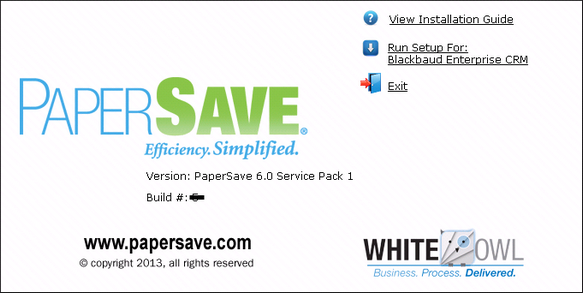
2. You need to wait till InstallShield Wizard gets prepared.
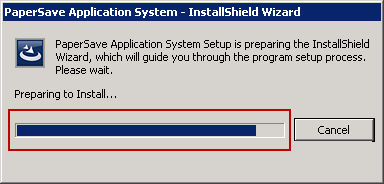
3. Welcome Screen will be displayed. Click on Next button to proceed.
Note: |
MS Patch(x86) is an essential component, required before installing PaperSave. If this component is missing, installer will prompt a window asking you to install this required component before proceeding with PaperSave installation. Click on Install to install MS Patch (x86). On successful installation of this component, PaperSave Welcome wizard will open as follows. |
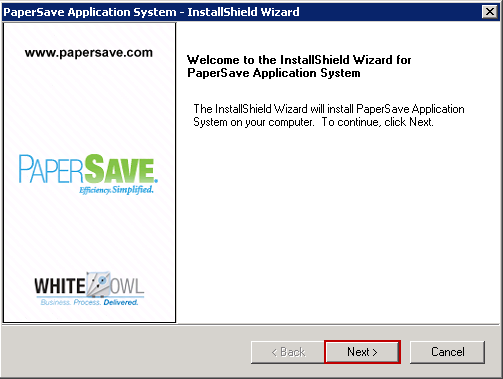
4. Then PaperSave License Agreement will be displayed. Select I accept the terms of the License agreement to accept the license agreement and click on Next button.
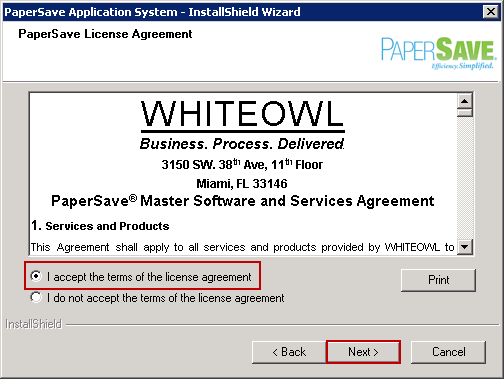
5. Default Destination Folder will be displayed. To change the destination folder, click on Browse button. Then click on Next button.
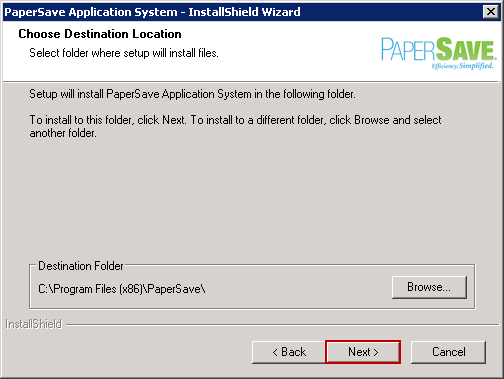
6. Select PaperSave Features window opens. Here, you will have to make sure that PaperSave Database option is NOT checked because you already have PaperSave 4 Database and there is no need to create to a new PaperSave Database. Thereafter, click on Next button to continue.
Note: |
||||
|
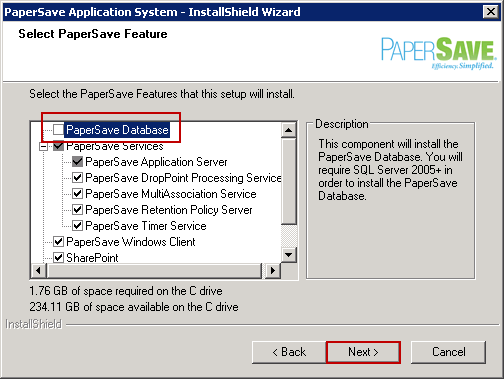
7. Select the Database Server where PaperSave 4x Database exists. You can connect to database either using Windows Authentication or SQL Server Authentication. Thereafter, select the PaperSave 4x Database Name by clicking on Browse button. Click on Next button to proceed.
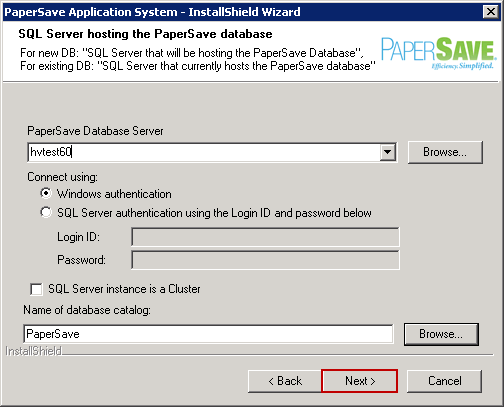
8. Specify User Accounts for PaperSave Services window opens. To select the User Name, click on Browse button. You can select Skip User Name and Password validation check-box if you want to proceed further without entering User name and Password. Click on '?' icon to know on what condition you can skip this validation.
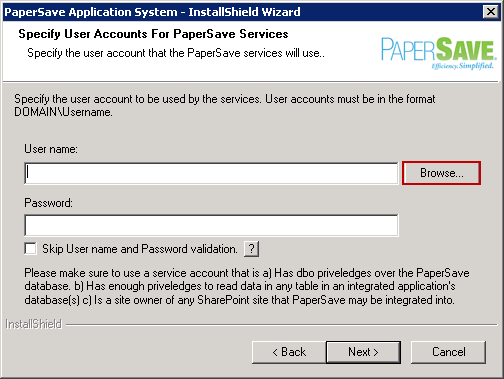
9. Browse for a User Account window will be displayed. Click on Browse button to select Domain Name.
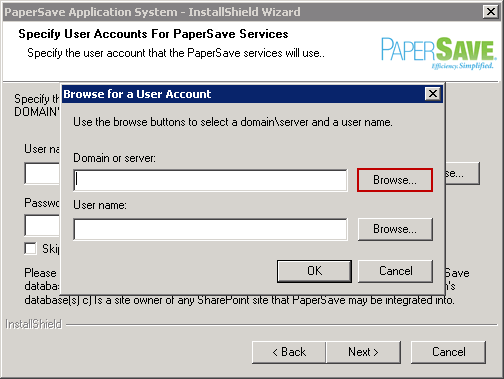
10. Select the Domain or Server name from the list and click on OK button.
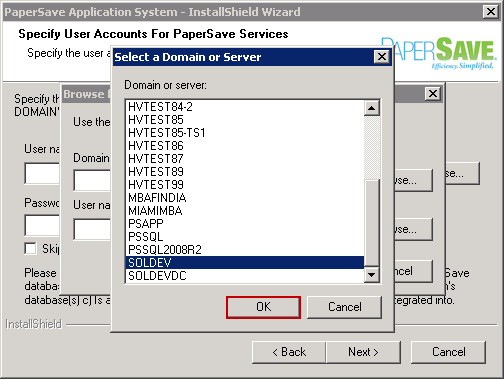
11. You can view that Domain/Server Name gets displayed in the respective textbox. Now again click on Browse button to select the User Name.
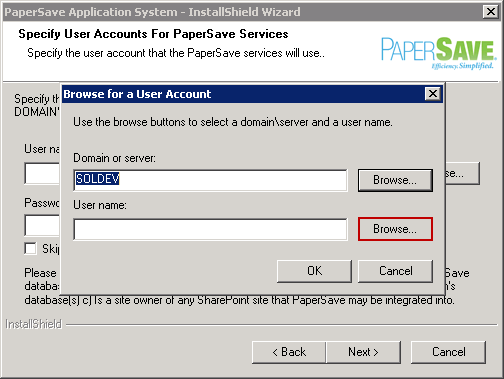
12. Select the User Name from the list and click on OK button.
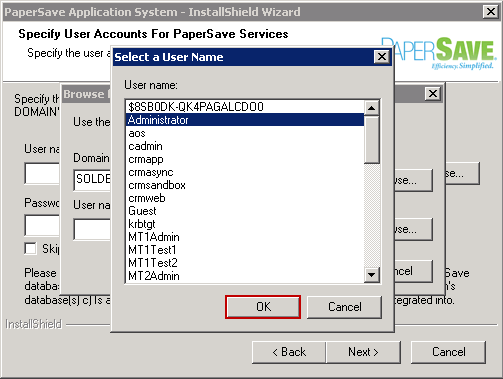
13. You can view that the selected User Name gets displayed in the respective textbox. Now click on OK button.
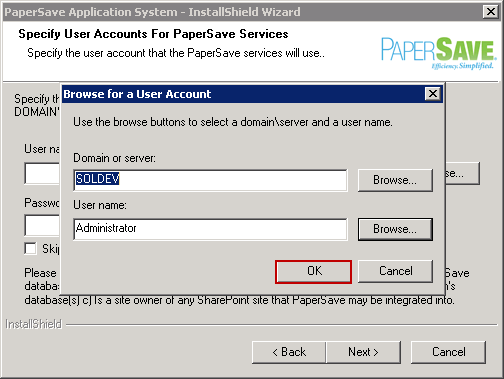
14. Now enter the Password in the respective textbox and click on Next button.
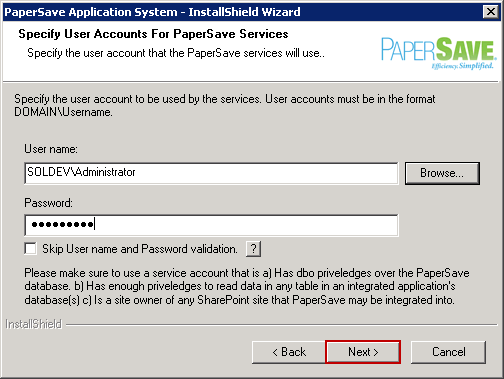
15. Select Root Web Site from the drop-down list. Checking Use Fully Qualified Domain Name in Site URL checkbox will add a Host Header Entry (if that host header with fully qualified domain name does not exist) in the bindings of the selected Root Website from the drop-down list. Moreover, to know the scenarios under which this option should be selected, you need to visit PaperSave KBA 4034 by clicking Show KBA button. Host Name would be automatically available in the text-box once you select Root Web Site. You can select 'Use same website for PaperSave Web Client' checkbox if you wish to install PaperSave Web Client on the same website where PaperSave Application Server will be installed.
Then click Next to continue.
Note: |
||||
|
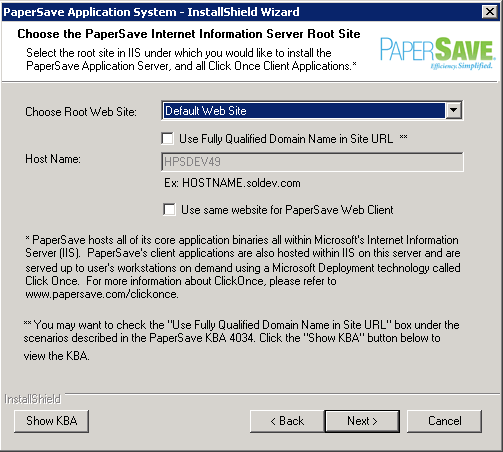
| • | You should see below window only if you have chose to install PaperSave Web Client on a separate Web Site in the previous step. Select the Root Web Site from the drop-down list where you wish to install PaperSave Web Client and click Next to continue. |
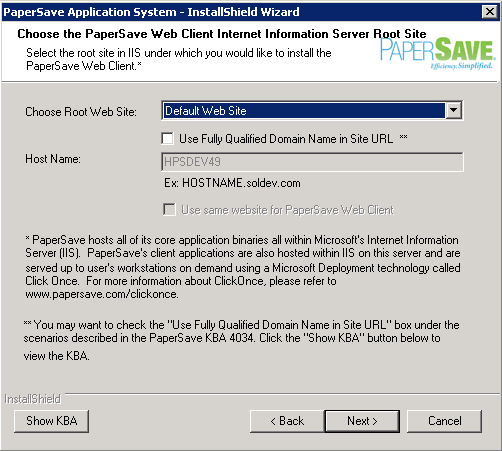
16. Enter the SharePoint Site URL in the available textbox and click on Next button.
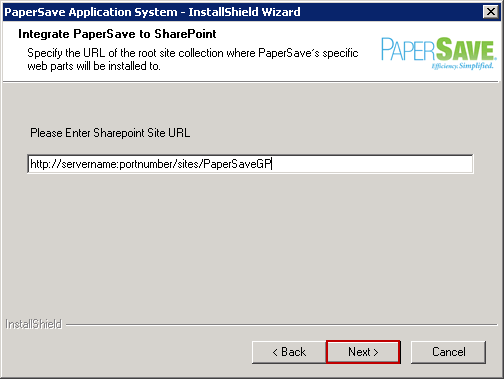
17. Select the server components and click on Next button.
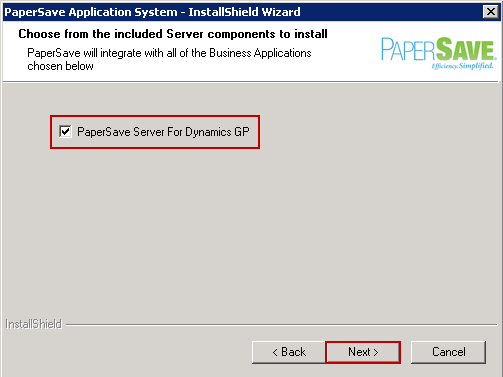
18. Now enter default PaperSave Application Server URL in the available textbox and click on Next Button.
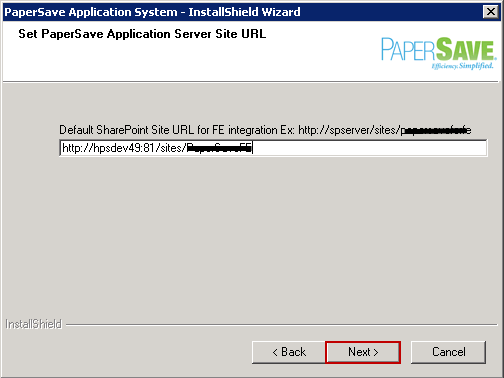
19. You need to wait till the validation of System Requirements gets completed.
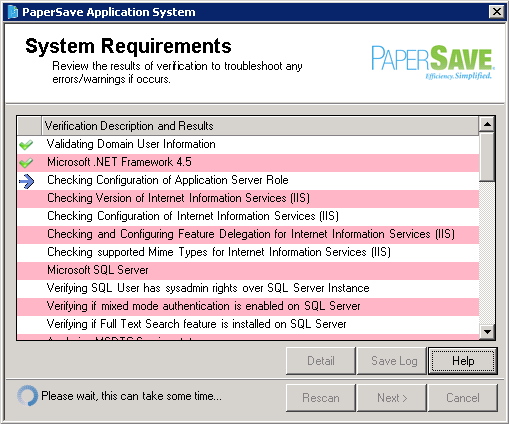
20. Once all the requirements passes, you can view a Tick icon against each requirement. If SSIS is not installed on PaperSave Application Server then the related Pre-requisite will fail during the installation as highlighted in the below image.
Incase if any verification fails, you can select the Detail option to see more information regarding the verification status. You can click on Rescan button to rescan. Thereafter click on Next button.
Note: |
||||||
PSPreReqScanResults<CurrentDateTimeInNumber>.log" Example: "PSPreReqScanResults240815110505.log"
|
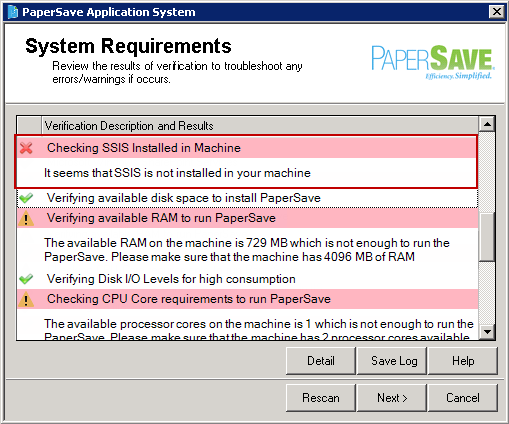
21. Thereafter, you should see below window where PaperSave starts the migration process from 4 to 6. Once the migration is successfully completed, this window will automatically get closed.
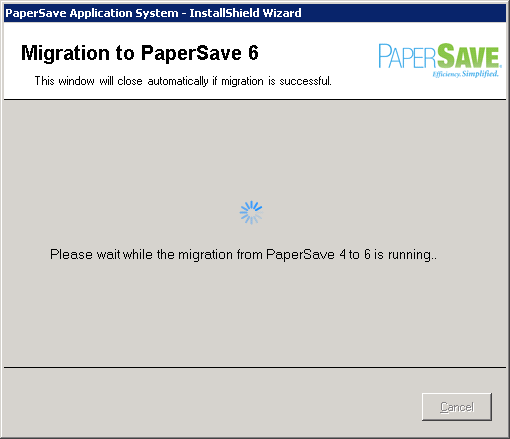
22. PaperSave License Registration window will be displayed. The registration process can be performed online if the PaperSave server has an active internet connection, or offline if the server does not have an active internet connection.
| • | For active internet connection, enter the key and click on OK button. |
| • | For inactive internet connection, select the Register PaperSave License Offline check box. A file named “PaperSaveApplicationSystem.dlsc” will be copied to the destination folder previously selected for the PaperSave software. Please send that file to the PaperSave Team so that they can sign the file, and when the signed file is sent back to you, copy that file to the destination folder previously selected for the PaperSave software, overwriting the existing file. The signed file will be 5kb in size; the unsigned file will be 2kb in size. |
After entering the PaperSave License Key, click on OK button.
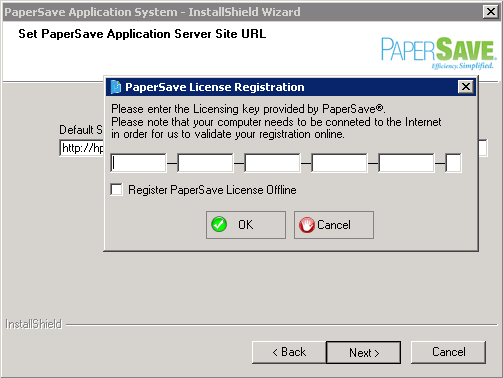
23. To start the installation process, click on Install button.
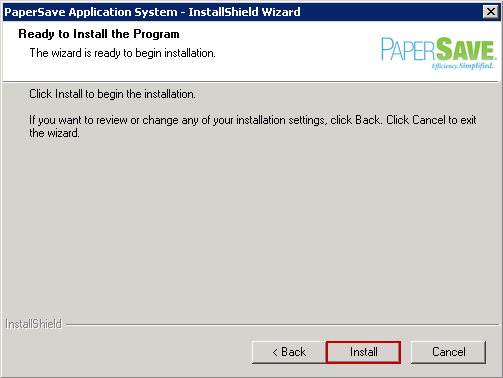
24. Wait till the installation gets completed.
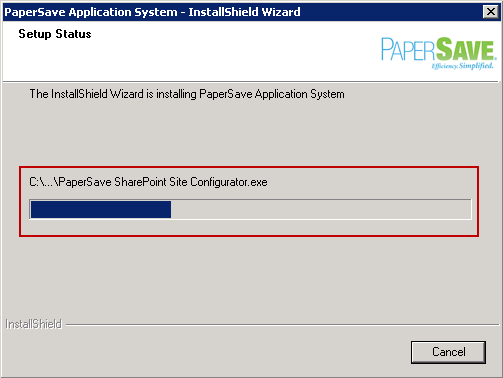
25. Installation gets successfully completed. Click on Finish button to exit the screen.
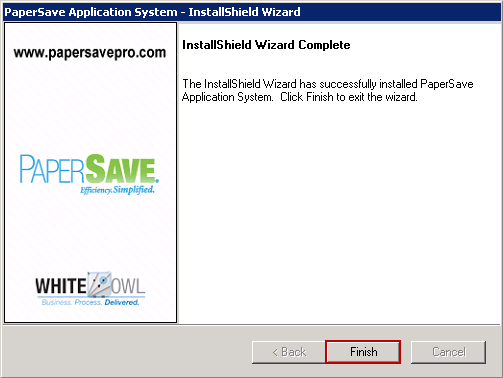
26. Once the installation is completed, you should see following message prompt. Click OK to continue.
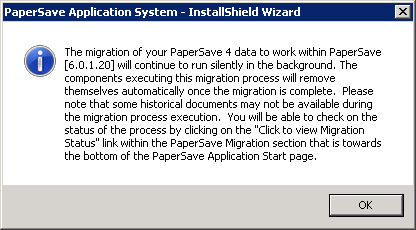
27. PaperSave Start.aspx page will open. PaperSave Start Page will launch with the following URL Applications: http://servername:port/PaperSave Application Server/Start.aspx. All of the PaperSave Client Components, PaperSave Settings, PaperSave Workflow and PaperSave Scan as shown below can be installed from the PaperSave Application System Start Page.
Note: |
It is recommended to open PaperSave Application URL in Internet Explorer only and then install PaperSave ClickOnce. However, you are allowed to use Chrome or Mozilla with the use of some plugin that supports PaperSave Click Once Application. |
28. You can view the link to PaperSave Migration Status on PaperSave Start.aspx page as displayed below.
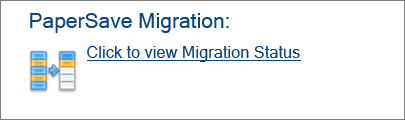
29. Clicking on PaperSave Migration Status will open the following page showing the details of each Migration Package. The package that is successfully migrated will show the status as Success and the package that got failed due to some error will show the status as OnHold. You can expand the package to view the details and click on download link under Package Execution Status and or Migration Log column to view the error details. After identifying and fixing the error(s) in the package, you have the ability to resume the migration by clicking on Resume Processing link displayed on the header of the respective package. Once you click on Resume Processing link, the status of the package will change from OnHold to In Progress state. And the Packages that are yet to be processed will remain under Queued State.