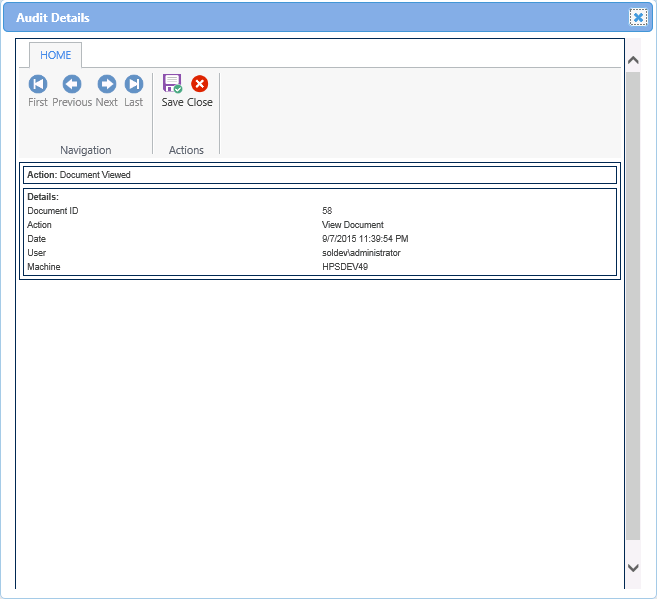| Show/Hide Hidden Text |
PaperSave gives you the ability to view Audit detail for the selected Workflow Item. You will be able to view Audit Trail button under Options toolbar. You need to follow below mentioned steps to view audit details for the selected Workflow Item.
Note: |
Please make sure to configure Audit Log from PaperSave Settings to be able to use Audit Log functionality. Click here to know more. |
1. Firstly, select the Workflow Item for which you want to view the Audit Detail then click on Audit Trail button available under Options toolbar as displayed below.
2. Audit Log Viewer window will open. Here you will be able to view the list of actions that are performed for the selected Workflow Item. The list of actions that can be viewed for Workflow Item from Document Display window are mentioned below:
| • | Add document |
| • | View Document |
| • | Modify Document Metadata |
| • | Document Save |
| • | Document Print |
| • | Document Email |
| • | Document CheckIn |
| • | Document CheckOut |
| • | Document Archived |
| • | Document Purged |
You are also allowed to view detailed log for the respective action. You need to double click on the log to view the audit details.
3. Audit Details window will open. You can view the audit details for the selected log. Click here to know more about Audit Detail section