| Show/Hide Hidden Text |
The Document Explorer provides options to filter the list of documents being displayed in the grid using the filters. You can display the documents in a group by grouping the columns. The documents can be sorted or filtered using the various filter and grouping options provided.
1. Headings:
To sort by headings, click one of the top organizers (normally type of document, date created and submitter) and it will sort the documents ascending or descending by their headings as shown below:
2. Grouping:
To use the grouping feature, click Show Grouping as shown below:
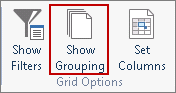
Then, choose the column you want to group by, and drag the heading to the gray area above the columns that states "Drag a Column Header Here to Group by the Column."
To remove the grouping, press the Hide Grouping button.
Note: |
Show Groupings filter will only work when the selected Page Size is either ALL or if the number of Workflow Items in the grid is less than the currently selected Page Size. |
3. Filters:
Select "Show Filters" and then on the column you wish to filter by, click Asterisk (*) icon on the top left side of the column as shown below:
To remove the filters, press the Hide Filters button.