| Show/Hide Hidden Text |
Below mentioned Groups are available under Options tab:
| • | Set Defaults |
| • | Edit Document |
| • | Settings |
| • | Template |
Description of all the groups is mentioned below:
Set Defaults Group:
1. Default Document Type: You can select the appropriate Document Type from the drop-down list to set the selected Document Type as default.
2. Default Acquisition Method: You can set the Default Acquisition Method by selecting the appropriate option from the list.
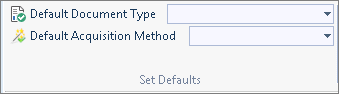
Settings Group:
1. Show Save Confirmation: Selecting this option will show a confirmation notification when the Save and Exit or the Save and New option is clicked on the Add New Document window as displayed below:
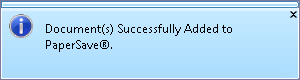
2. Save & Exit On Acquisition: Selecting this option will perform the "Save and Exit" operation automatically when a document is acquired using ScanNow, ScanLater, or Attach File.
3. Ask me to add again: Selecting this option will prompt you to add a document, when you click Save after selecting the appropriate record from the Host Application.
4. Show on Top: Selecting this option will display the current window on top (i.e. it will be displayed on top, in case multiple windows are opened and will not allow any other window to be displayed on top if this option is selected).
5. ScanNow Settings: Clicking on this option will open the ScanNow Settings dialog box. Click here to get more details.
6. Save Mappings: Save Mappings option will only be enabled while you are adding documents using Add Documents using Query. To save the mappings for the current Transaction Type click on the Save Mappings button. The next time this query is selected, you won't have to map the Parent ID and Transaction Type ID.
7. Copy Link: This option will allow you to copy the URL of the current window. Main purpose of this option is to facilitate you to copy the URL and save it at your desired location. In future, whenever you wish to add the document to the same record, you can browse that particular URL and directly add the documents without opening the Host Application.
Note: |
If the window is not a full screen, you may not be able to see the text associated with the icons, such as the icons on the far right. |
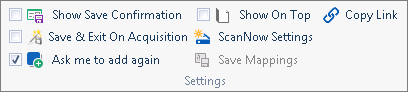
Template Group:
1. Add Current Profile As Template: This option is used to add the Document Type profile fields along with its values as a template. You can create a number of templates. There are two types of templates:
| • | Global Template is a template visible to all users and |
| • | Local Template is visible for those who create the template |
2. Edit User Templates: This option is used to Add/Edit/Delete the templates created by you using the PaperSave Workflow.