| Show/Hide Hidden Text |
This group provides options to configure scanner settings. Both the options available in this group are discussed below.
Scanner Settings: This option is used to configure scanner settings. Clicking on this option will display the PaperSave Scanner Settings dialog box.
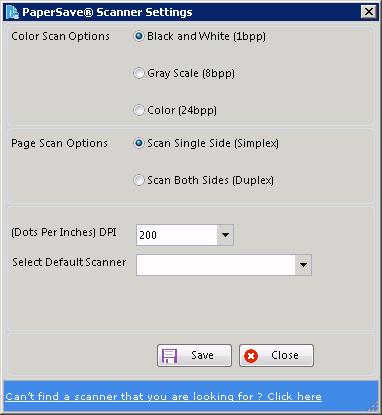
| 1. | Page Scan Options: You can choose to scan a single side or both sides of the sheet by using Scan Single Side (Simplex) or Scan Both Sides (Duplex). If you can set your scanner to Skip/Ignore Blank Pages, you may want to try setting the Page Scan Options to Scan Both Sides (Duplex). |
| 2. | Color Scan Options (1bpp): Select among black and white (highly recommended since it uses the least amount of disk storage space), gray scale or color. |
| 3. | DPI (Dots Per Inch: 300 DPI): After setting this option the document will scan with the selected number of Dots Per Inch. The smaller the number, the less sharp the image will appear. For most documents, the lowest number of DPI should suffice. |
| 4. | Select Default Scanner: |
| o | If using a Fujitsu scanner, we recommend installing Kofax VRS and then selecting "Kofax Software VRS – TWAIN." |
| o | Otherwise, select the TWAIN driver option for your Scanner, not WIA. |
After selecting the appropriate options for the above mentioned settings, click Save to save the changes.
Note: |
If you are unable to view the desired Scanner in the drop-down list, it is recommended to click on the URL (Can't find a scanner that you are looking for? Click here) displayed at the bottom of the screen. Try doing this for three times and if still you do not find the scanner in the drop-down list, contact PaperSave Support Team. |
Show the TWAIN Driver Window: Selecting this option will display the TWAIN driver window while scanning the document. This window is only displayed, if you are using a scanner manufactured by Fujitsu. The TWAIN driver window is displayed below:
From this window, you can set the Resolution, Paper-Size, Color/BW, Scan Source, Brightness, and Contrast. You can even preview the scanned document.