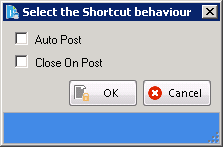The options provided in this group are useful for creating shortcuts for ScanLater, Queue and Workflow. To create shortcuts for ScanLater/Queue/Workflow follow the below given steps:
| • | Click Create Shortcut on the toolbar. |
| • | Select either "ScanLater" or "Queue" or "Workflow" from the options displayed. As you select the appropriate option, you will be able to view below displayed screen. Here you can select the behaviour of the shortcut by selecting the either Auto Post or Close on Post option. If you select Auto Post option, system will post the scanned documents automatically, when they are scanned using the created shortcut. If you select Close On Post option, system will close the PaperSave Scan window after the document are posted. After selecting the option. click on OK button. As you click on OK button, system will ask you the location at which you want to create the shortcut on your machine. Select the desired location and click on Save button. This is how you can create a shortcut on your machine for the selected option. |