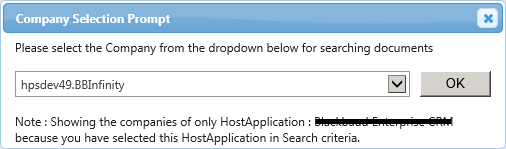| Show/Hide Hidden Text |
PaperSave offers several search and retrieval features that make your search time faster and easier whether you need a single document or a group of documents. Harness the power of PaperSave’s comprehensive search features to pull groups of documents through structured and unstructured search methods by similar characteristics such as key words, transaction information, user defined meta-data and dates. All these benefits without having to involve your IT department when you need information.
The PaperSave Document Search window allows you to search documents added to PaperSave using Simple Search and Advanced Search. Simple Search Allows you to search the documents based on Content, Record Information and or, Document Profile. Where as, Advanced Search allows you to search documents for a specific Module, Transaction Type and Document Type by selecting various properties of the selected Module, Transaction Type and Document Type. And also allows you to choose various operators and even group more than one search criteria.
To search documents using PaperSave Web Client, open Student Information System Application, select record for the appropriate Transaction Type and initiate PaperSave Run Time in the task bar. Open the Run time window as displayed below and click on Search Documents option to get directed to PaperSave Search window.
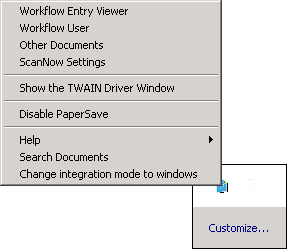
PaperSave Search window will open as displayed below. Description of all the sections available in the window is described below:
1. Toolbar: You can view various options to perform different actions. Click here to know more about search toolbar.
2. Simple Search: The Simple Search tab is used to search using the keywords and other options related to the Record Information, Document Profile, and Content to perform a search. You can perform a search using the Content option for SharePoint only and you can also select the appropriate option for the number of results being displayed per site. Click here to know more about Simple Search.
3. Advanced Search: Advanced Search allows you to search documents for a specific Module, Transaction Type and Document Type by selecting various properties of the selected Module, Transaction Type and Document Type. Click here to know more about Advanced Search.
Overview of Simple Search:
Using this method, you can search documents by specifying the keyword in the Search box and clicking on Go next to the Search box. You can also perform a search using the Record Information, Document Profile, and Content of the document to be searched by selecting the appropriate check boxes.
Moreover, you are also allowed to select the company to make your search more specific. For this you need to click on Change button under options tab. Company Selection Prompt window will open as displayed below. Expand the drop-down list to view the list of company names with their respective host application names. Choose the appropriate option and click OK.
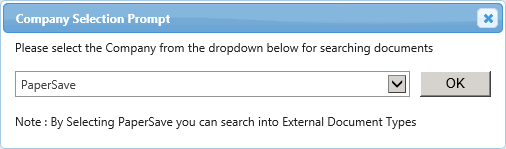
Overview of Advanced Search:
Advanced Search gives you the ability to search documents using Host Application, Module, Transaction Type and Document Type. Thereafter you can add the required no. of filters and group them either using Group And or Group OR grouping options.
Moreover, you are also allowed to select the company to make your search more specific. For this you need select the Host Application and then click on Change button under options tab. Company Selection Prompt window will open. Expand the drop-down list to view the list of company names for the selected Host Application. Choose the appropriate option and click OK.