| Show/Hide Hidden Text |
Why Set Approvers?
This feature is useful for sending an email notification for each State Activity in the Workflow. Also you can set the Windows user(s) who may review each Workflow state.
To set the Approvers for a Queue:
1. Click Set Approvers button to open the Set Workflow State Approvers window as shown below:
2. Click From Workflow User to add the Workflow User who will be allowed to view the Host Record Data of this Transaction Type.
OR
Click From Windows Security to add users who will be allowed to view the Host Record Data of this Transaction Type or Groups dialog box.
3. Select the user and click OK to continue.
4. Enter the email address to which you want to send an email notification when an action is taken during that particular State in the Approvers Email Address (Separate multiple email by ;) text boxes. If the email address of an approver is registered, it will get populated automatically.
5. Check Notification style. To send an email to a user, there are two options available.
| • | Per Item: Sends notification to user as per Approve/Reject Workflow Item. |
Example: Email notification is sent Per Item based on the Workflow Items that are in the Data Entry State. In other words, if you approve a single Workflow Item then an email notification will be sent for each item.
Note: |
If Web applications such as Mobile or Web based PaperSave Workflow are installed on your machine, the respective application icon will appear in the Per Item email. |
| • | In Group: |
| • | Sends notification to you for Group review mail based on the Configuration value (SendEmailNotificationInGroupIntervalInHours) in PaperSave Settings, 24 hours by default. |
| • | If you have not changed the notification style, by default both the options (Per Item and In Group) will be selected. |
| • | If you have not changed the value of "DaysToSendGroupEmailNotificationOut," it will be MTWRF (Monday, Tuesday, Wednesday, Thursday, Friday) by default. Saturday = S and Sunday = N can also be added. You can define the days on which you need email notifications to be sent. |
Example: Email notification for In Group Review mail based on the Workflow Items that are in the Data Entry State. In other words, an email notification is sent after a specified amount of time so whatever Workflow Items have been approved or rejected up until that point will be sent at the same time.
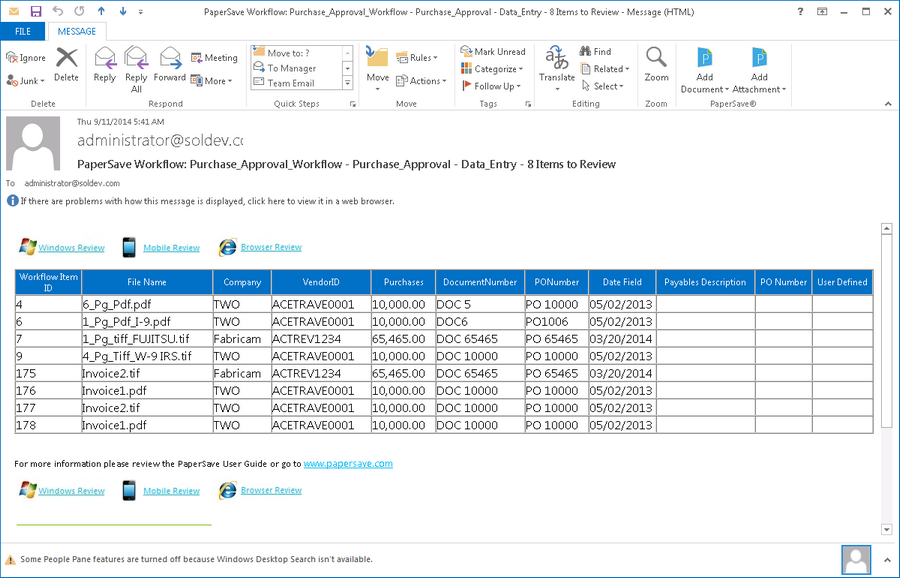 |
| Click on image to magnify/shrink |
Note: |
If Web applications such as Mobile and the Web based PaperSave Workflow are installed on your machine, the respective application icon will appear in the Review email. |
6. Click Update button to save the settings. You should see below notification, once the Workflow State Approvers for the queue is updated successfully.
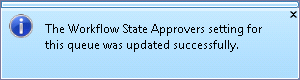
In Group email notification for Profile Field Number Type:
Profile Field value for the Number Type field can be displayed in an email notification as per In Group configured as shown below:
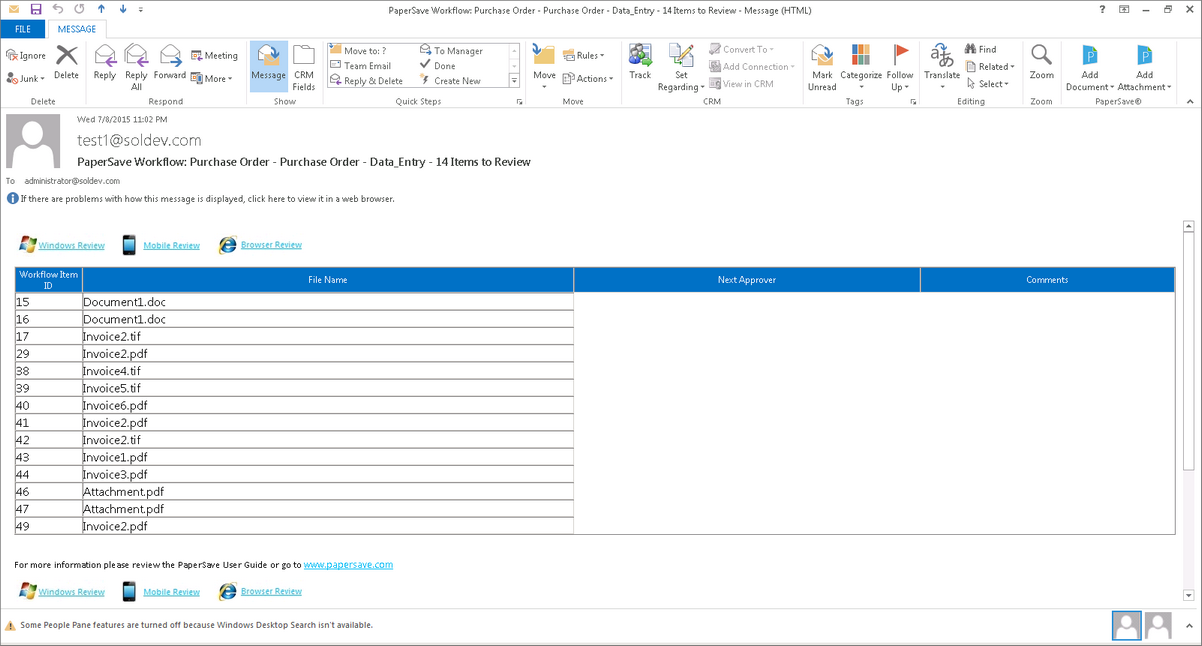 |
| Click on image to magnify/shrink |